Enable HTTPS (SSL)
We made it pretty straightforward to enable HTTPS (SSL) to access the appliance. Within the Admin interface / Overview click the Open Button under SSL settings:
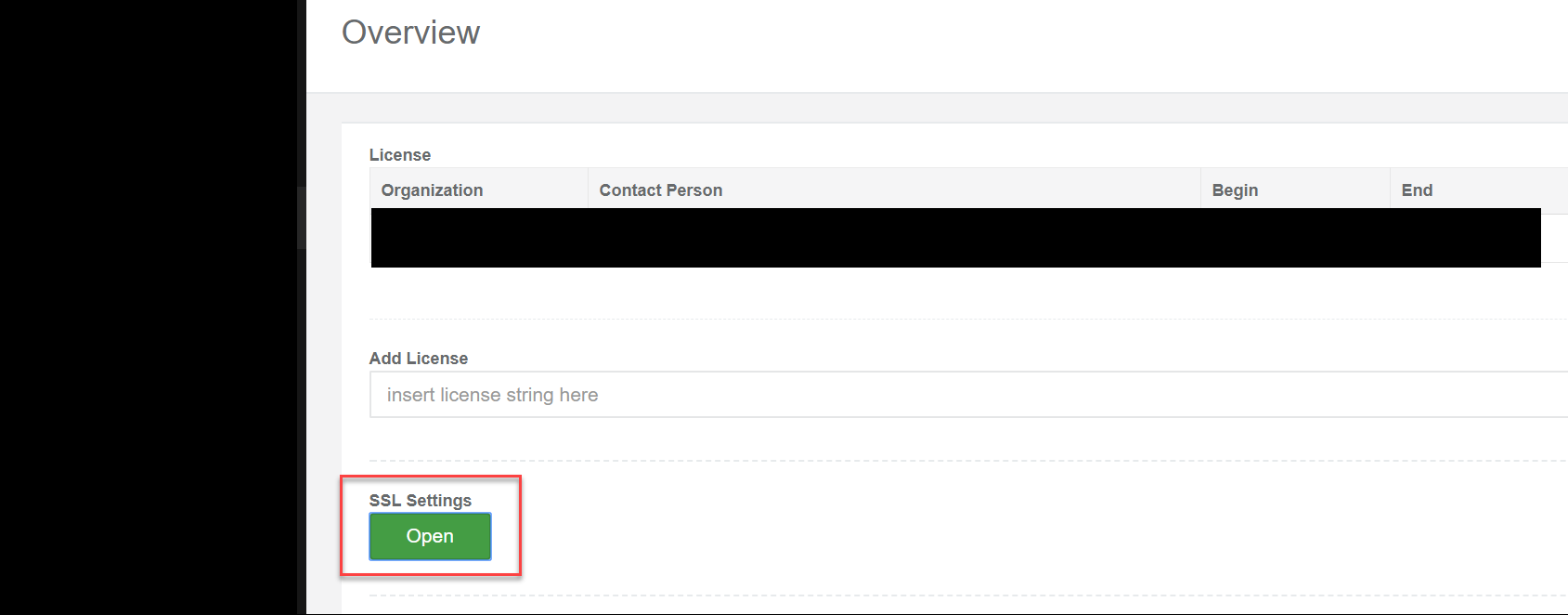
Then either use the integrated SSL Certificate or upload your own PEM formatted certificate.

You can save the SSL Settings and decide to redirect all HTTP connections to HTTPS as well.
Create your own CSR
To create your own Certificate Signing Request, you can either use the Performance Analyzer appliance or any other system with openssl installed.
Login using the admin user (admin:VMware123) and select 1 to access the shell.
Create CSR
admin@opvperf:~$ umask 077 admin@opvperf:~$ mkdir cert admin@opvperf:~$ cd cert admin@opvperf:~/cert$ openssl req -new -newkey rsa:2048 -nodes -keyout opvperf.example.org.key -out opvperf.example.org.csr Generating a 2048 bit RSA private key ............+++ ..................................................+++ writing new private key to 'opvperf.example.org.key' ----- You are about to be asked to enter information that will be incorporated into your certificate request. What you are about to enter is what is called a Distinguished Name or a DN. There are quite a few fields but you can leave some blank For some fields there will be a default value, If you enter '.', the field will be left blank. ----- Country Name (2 letter code) [AU]:US State or Province Name (full name) [Some-State]:Texas Locality Name (eg, city) []: Houston Organization Name (eg, company) [Internet Widgits Pty Ltd]:opvizor, Inc Organizational Unit Name (eg, section) []: Common Name (e.g. server FQDN or YOUR name) []: opvperf.example.org Email Address []: Please enter the following 'extra' attributes to be sent with your certificate request A challenge password []: An optional company name []: openssl x509 -req -days 365 -in opvperf.example.org.csr -signkey opvperf.example.org.key -sha256 -out opvperf.example.org..crt admin@opvperf:~/cert$ ls -al total 16 drwx------ 2 admin admin 4096 Oct 26 17:21 . drwxr-xr-x 8 admin admin 4096 Oct 26 17:21 .. -rw------- 1 admin admin 1001 Oct 26 17:21 opvperf.example.org.crt -rw------- 1 admin admin 1001 Oct 26 17:21 opvperf.example.org.csr -rw------- 1 admin admin 1704 Oct 26 17:21 opvperf.example.org.key admin@opvperf:~/cert$
In detail:
- umask limits the access to the files to the current user.
- Create cert folder and change into it
- openssl creates a new RSA-Key (2048 bit) and a CSR for the Certificate Authority. You just need to fill in the details according to your needs. Most important is the Common Name (CN), the full network name, Performance Analyzer will be opened in the browser, i. e. opvperf.example.org. If you want to add a SubjectAlternativeName, you can add the parameter -addext "subjectAltName = DNS:perfanalyzer.example.com" to your commandline.
- Important: if you chose a challenge password (default is none), you will need to type it into the Performance Analyzer appliance console after every reboot. There is also a restart required whenever you change the certificate key of the appliance.
- The .key-file will be kept secret on your system and the .csr-file will be send to the CA (this will be a manual step using scp if the generation happens locally on the Performance Analyzer appliance).
You will receive a certificate including the certificate chain from the CA, either in separate files or all-in-one-file. Performance Analyzer expects a certificate and the certificate chain in a PEM-encoded. The PEM-file separates the different blocks of each certificate:
-—-BEGIN CERTIFICATE—– (Server SSL Certificate: content opvperf.example.org.crt) -—-END CERTIFICATE—– -—-BEGIN CERTIFICATE—– (Intermediate-Certificate: content certChainCA.crt) -—-END CERTIFICATE—-
If you received multiple certificate files from the CA, please copy them together:
admin@opvperf:~/cert$ cp opvperf.example.org.crt opvperf.example.org.fullChain.crt
admin@opvperf:~/cert$ cat certChainCA.crt >> opvperf.example.org.fullChain.crt
Using the Admin-UI (as shown in the beginning of this article) you can load the content of the opvperf.example.org.key file as well as the certificates file i.e. opvperf.example.org.fullChain.crt
Was this article helpful?
That’s Great!
Thank you for your feedback
Sorry! We couldn't be helpful
Thank you for your feedback
Feedback sent
We appreciate your effort and will try to fix the article