- Click the opvizer icon > Dashboards > Home
- From the First Steps dashboard, click Jump to Admin Page.
The Overview Page appears. - Click Infrastructure > Reports.
The Reports screen appears.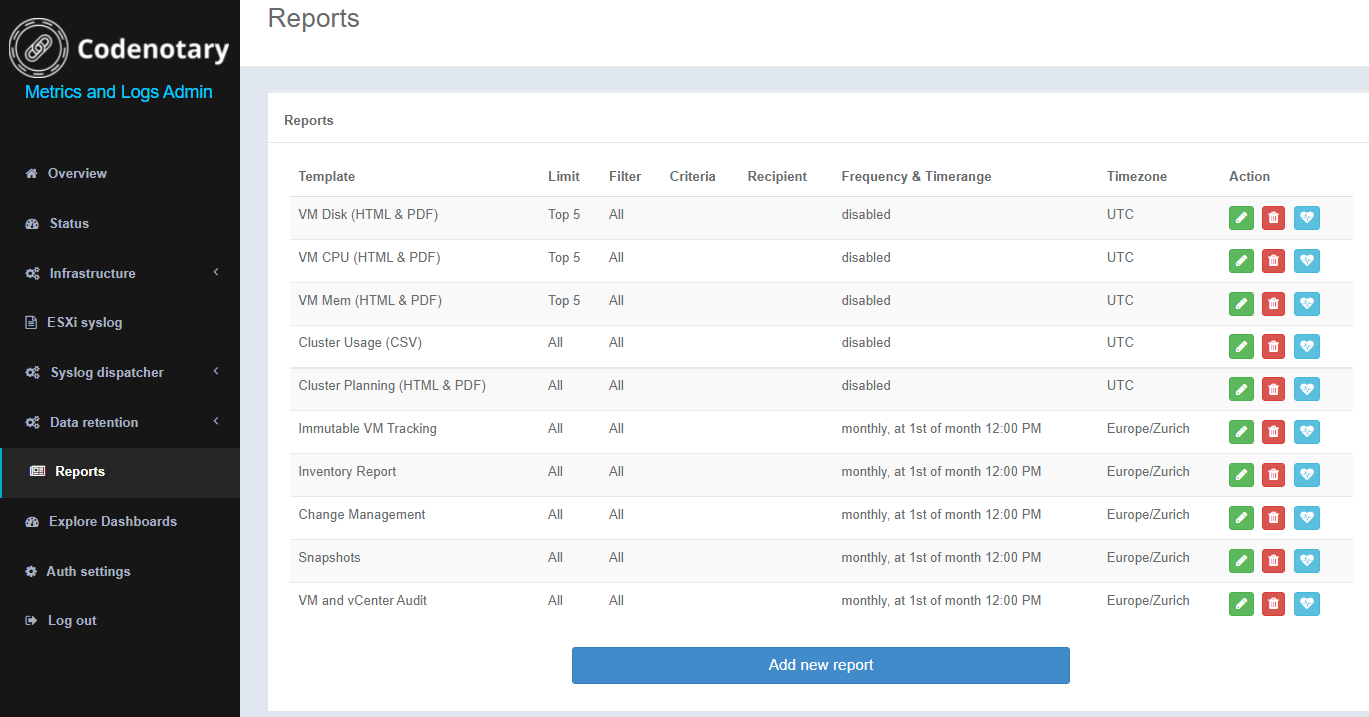
- Click the Add new report button.
The Add Report dialog opens.
- Enter the report details:
- Select the template type: VM Disk (html and PDF), VM CPU (html and PDF), VM Meme (html and PDF), Cluster planning (html and PDF), Cluster Usage (CSV).
- Enter the email recipient's email address.
- Pick the type of the result (Top 20, Top 10, Top 5, All).
- Select a report time (, hourly, daily at 8:00 AM, daily at 12:00 PM, daily at 4:00 PM, weekly on Monday at 12:00 PM, monthly at 1st of month at 12:00 PM, disabled.
- Filter on Cluster, Virtual Machine or All.
- Enter the filter criteria.
- Enter the time zone.
- Click the Add button.
You can also edit, delete, or test a report by clicking the Action button to the right of an existing report.
Was this article helpful?
That’s Great!
Thank you for your feedback
Sorry! We couldn't be helpful
Thank you for your feedback
Feedback sent
We appreciate your effort and will try to fix the article